This post contain some affiliate links.

READ ALL THE OTHER PARTS OF HOW TO MAKE MONEY FROM BLOGGING SERIES
- Blogging for Profit Series 1: The Foundation
- Blogging for Profit Series 2: Taking Action
- Blogging for Profit Series 3: How To Install A WordPress Blog
- Blogging for Profit Series 4: How to Install a Professional WordPress Theme
- Blogging for Profit Series 5: 3 Easy Techniques to Build Great Content for a Successful Blog
- Blogging for Profit Series 6: 6 Surefire Ways to Make Money From Your Blog
- Blogging for Profit Series 7: 10 Ways Guaranteed to Drive Traffic to Your Blog
- Blogging for Profit Series 8: 7 Important Tips for a Successful Blogging Journey
If you’re serious about building blogging as a business, then giving your blog a professional look isn’t an option. It’s an absolute must that your blog has a great look for FIVE reasons:
1. It builds credibility. It shows your visitors and your readers that you do know what you’re talking about and that you know and mean business.
2. It shows your professionalism.
3.It builds trust.
4.It attracts more visitors.
5. It shows that you care about your visitors and you want them to have a user-friendly experience on your website.
While there are many free WordPress themes out there, I highly recommend purchasing a premium one. A small investment of $49-$79 (depending on the theme and the company), your blog will go a long way. Most premium theme companies offer support for a certain period of time and an upgrade fee if you would like to extend that support.
Four Highly Recommended Premium WordPress Theme Companies
- 17th Avenue has really GORGEOUS feminine WordPress theme designs! They are minimalistic and bright. They can also custom design or install the theme for you. Their themes start at $35.
- Bluchic has gorgeous feminine WordPress themes as well but come a little pricey at starting at $67. They are definitely worth checking out though!
- Themeforest has a wide variety of WordPress themes to choose from, ranging from $39-$79 or sometimes more, depending on the features. They have been around for a long time and is basically like the Amazon or eBay for websites templates. There are different sellers within the website and all of them offer some level or length of support.
- Creative Market is another favorite of mine. They don’t have as many selections as Themeforest but you may find something that you like. You can also purchase fonts, stock photos, and mock-ups that you may be able to use for your posts.
TIP: Go for simple/minimalistic theme. Don’t go for dark colors or dark background. Go for light and bright and something easy on the eyes of the readers.
Also, if you need a tweak or two or need a custom design instead, I suggest going to Fiverr. You can normally find a web designer for such an affordable price. It’s also a great place to find service providers for other things that you might need for your blog such as logo design, business card, and other blog-related services that you need. Just go to www.fiverr.com.
Some of the above-mentioned companies offer an installation for an additional price. However, it’s always beneficial to add a technical skill or two if getting into the business of blogging. Installing a theme is as easy as 1-2-3! There are a couple of ways to do it: Via the WP admin or manually via FTP. If you’re a beginner level, I would suggest installing it via WP Admin as shown below.
How To Install A WordPress Theme Through The WordPress Admin
- First log-in to your WP admin by going to www.whateveryourdomainis.com/wp-admin. You should have been prompted to create the credentials when you installed your WP on your host.Once you’re logged in, on your left hand side bar, click on Appearance –> Themes.You must have your theme in .zip file. Most theme companies already have the themes in zip files ready for your download once you purchase. If for some reason, the theme you chose didn’t come in a zip file, just compress/zip it.
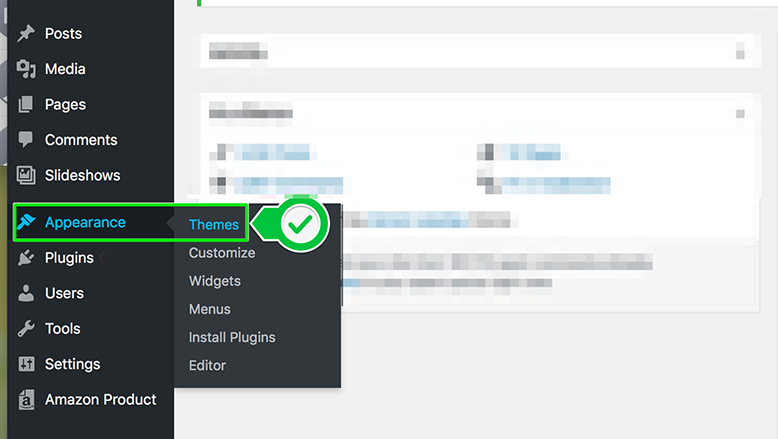
- Once you’re on the Themes page, click the ADD NEW button.

- Click on UPLOAD THEME button.

- After which, you will see something similar to this. Locate your WP theme zip file and upload it.

- Finally, once your theme is uploaded, it’s gonna appear under your Appearance –> Themes section and all you have to do is click on the ACTIVATE button.

If for whatever reason, budget is tight and you’d rather start with a free WordPress theme (although I don’t recommend it, especially if your goal is to make blogging your business), there are a couple of ways you can search for one through the WordPress admin.
- Go to Appearance –> Themes and then type in the keyword or type of theme you’re looking for.

- The other way would be to click on the Feature Filter on the same page (Appearance –> Themes) and then check all that applies to the filter that you’re looking for.

Once you’ve found the theme that you’re looking for or want to install, just click on the ACTIVATE button.

As I’ve mentioned above, there is a manual way to install a theme. However, it does not make any difference to how your blog performs. With the manual way, you’d have to either go to your host’s control panel and upload the theme files that way or download the FTP.
I’d suggest doing the easiest way as shown above.
Now, depending on the theme that you have selected, you might have to add a few plugins here and there to make your blog fully functional or to where you’d like it to be. Just keep following this series and I’ll add those information as well.
Happy WP Theme installation!


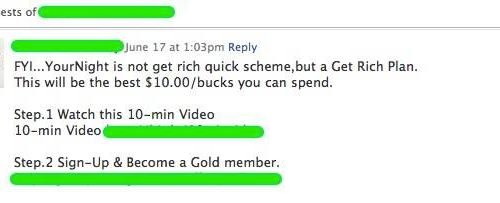
This is one of the reasons i absolutely love WordPress – the themes! It makes it simple for the advanced coders and beginners as well. I love they look so clean but are usually really customizable.